- Joined
- Jun 10, 2015
- Messages
- 33,544
- Age
- 58
- Gender
- Female
- Religious Affiliation
- Lutheran
- Political Affiliation
- Conservative
- Marital Status
- Married
- Acceptance of the Trinity & Nicene Creed
- Yes
The CH Shop can be a little tricky to figure out, especially when configuring an item you've just purchased! Here is a step by step guide on how to purchase and configure a smilie that you would like to upload.
First, find a smilie either online or one you have already on your computer.
Then go to the CH Shop tab up at the very top and click on it then choose Upload Smilie (it will cost you 100 CH Cash). Click on Purchase and then on the right side of your screen you will see it listed in your Cart.
Click on View Cart/Checkout. You will see your Upload Smilie in your cart so go ahead and click on Confirm Purchase.
Now it's time to do the upload. Your Inventory will pop up. So look for Upload Smilie and press Configure. Over time you will want to Discard some of the items you've purchased and configured to clear up the inventory.
Here is a snip of what my newest smilie configuration looks like (minus my computer upload link showing)
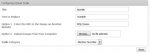
You will want to give your smilie a name and also a "Text to Replace" but make sure you don't use something that is currently in use for another smilie. You need to put the text in between colons so that the colons show on both sides of the word as in my example.
Choose which way to upload your smilie whether it's a link someplace or from your computer.
Next, you choose which category you want to put your smilie in. Staff might re-organize smilies from time to time so don't get offended if it moves to a better fitting category in the future. For now I have chosen Member Favorites in the pull down menu.
Then press Save.
Test out your Smilie...I like to try new ones in the Chatbox!
That's all there is to it. If you get stuck, just reply in here!
First, find a smilie either online or one you have already on your computer.
Then go to the CH Shop tab up at the very top and click on it then choose Upload Smilie (it will cost you 100 CH Cash). Click on Purchase and then on the right side of your screen you will see it listed in your Cart.
Click on View Cart/Checkout. You will see your Upload Smilie in your cart so go ahead and click on Confirm Purchase.
Now it's time to do the upload. Your Inventory will pop up. So look for Upload Smilie and press Configure. Over time you will want to Discard some of the items you've purchased and configured to clear up the inventory.
Here is a snip of what my newest smilie configuration looks like (minus my computer upload link showing)
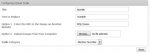
You will want to give your smilie a name and also a "Text to Replace" but make sure you don't use something that is currently in use for another smilie. You need to put the text in between colons so that the colons show on both sides of the word as in my example.
Choose which way to upload your smilie whether it's a link someplace or from your computer.
Next, you choose which category you want to put your smilie in. Staff might re-organize smilies from time to time so don't get offended if it moves to a better fitting category in the future. For now I have chosen Member Favorites in the pull down menu.
Then press Save.
Test out your Smilie...I like to try new ones in the Chatbox!
That's all there is to it. If you get stuck, just reply in here!